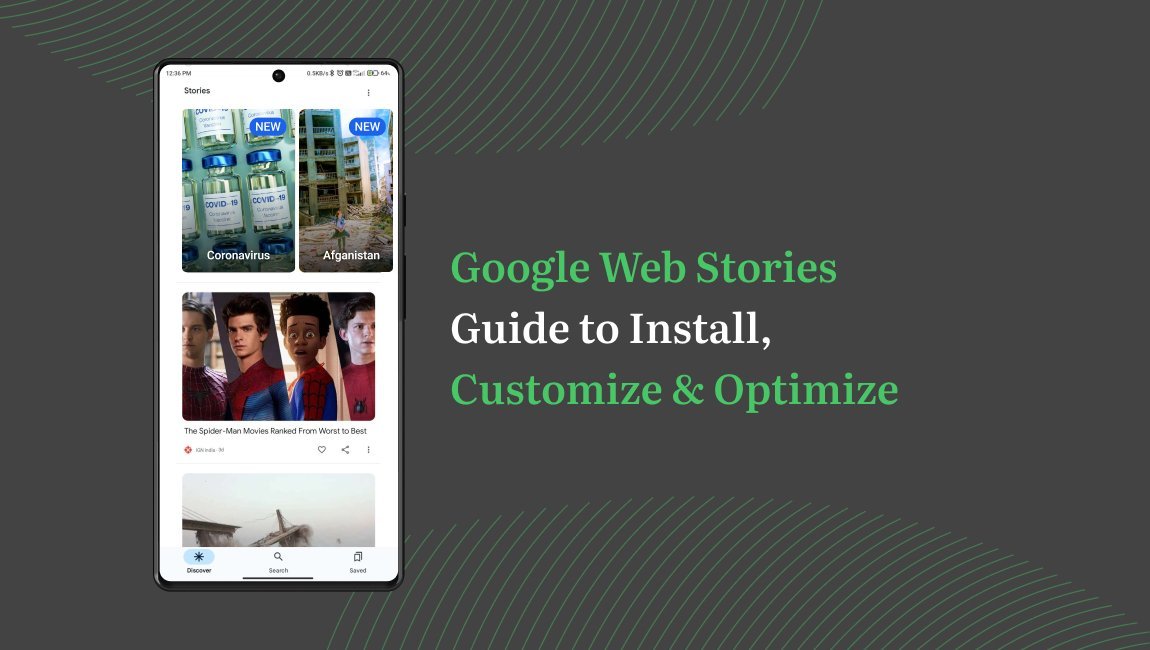An Introduction to Google Web Story
Although Google is not considered a social media channel, it offers a unique feature called Google Web Stories, which is similar to Instagram’s popular story formats. With interactive elements & tappable links, web stories offer a unique way to showcase your creativity & captivate your audience. Want to learn more about Google Web Stories & how it can boost your website’s traffic? Read our article involving the surprising advantages of web stories for building your brand.
But you may be wondering- How to make an effective Google Web story for 100% results?
Discover step-by-step processes to install Web story plugins, customise your story template, optimise your story’s performance & analyse its impact in the following article. Get ready to make a profitable business with our comprehensive guide.
Step-by-Step Process: How to Set Up Google Web Stories on WordPress?
How To Install the Web Story Plugin?

- Log in to your WordPress administration panel
- Navigate to ‘Plugins’ & click on ‘Add New’
- Search for ‘Google web stories’ & install the plugin
- Activate the plugin to get started
How to create a web story?

- Find the ‘’Web stories’’ menu in the dashboard
- Click on ‘’Create New’’ to start crafting your web story
- Add engaging visuals, engaging text, & interactive elements
- Customise the design & layout to match your brand
How to customise a story template to fit your brand?
Customising a Web Story is a great way to infuse your brand’s unique identity & style into your content. Below are some easy tips to make it more attractive & engaging for your audience:

- Choose the right template– Select a template that matches the overall aesthetics & theme of your brand.
- Customise colours & fonts– Use colours & fonts that reflect your brand’s colour scheme & typography to create a cohesive look & feel throughout your website.
- Add your branding elements– Ensure that your web story incorporates your brand’s logo, icons, & other visual elements that reinforce brand recognition.
- Brand-specific Imagery– Add high-quality images to showcase your brand’s products, services, or lifestyle. Make sure the images you choose are aligned with your brand’s messaging & captivate your target audience instead of the default images in the templates.
- Personalise the text– Add catchy headlines & captions that convey your brand’s voice & style.
- Add interactive elements– Elements such as quizzes, polls, & links within your Web Story. This will encourage them to engage with your content & explore it further.
- Preview & fine-tune– Ensure all the elements of your customised web story are in place. If necessary, adjust & refine the final result.
Easiest Way to add characters to your Web story?

Adding characters to your Google web story is a great way to make it more engaging & visually appealing. The easiest Ways to add the below characters to your Web story are:
- Text– 1. Select page 2. Click ‘Text’ & enter your content 3. Customise Font size & colour 4. Position & resize the text box 5. Save the changes.
- Images– 1. Open the editor 2. Select page 3. Click ‘Image’ & choose your image 4. Adjust & Save
- Videos– 1. Open the editor 2. Select page 3. Click ‘Video’ & upload your video file 4. Adjust your settings & Save.
- Links– 1. Select the element or text you want to link. 2. Click the link icon 3. Enter the URL or choose an existing page/post 4. Save your changes.
- Animation- 1. Select an element on the canvas. 2. Open ‘Animations’ in the design panel 3. Choose an animation 4. Set duration and delay.
Why previewing is important: Steps to publish & share a story
Before publishing, it is essential to preview your web story to ensure its quality & optimise its impact. It allows you to put yourself in the shoes of your audience & assess the overall experience. Explore its visual consistency, check text accuracy, & test interactive elements to ensure they work as intended to captivate your viewers.
Steps to Publish & Share a Story:

Once you’re satisfied with the preview, it’s time to publish your web story. Look for the ‘Publish’ or ‘Publish story’ button, depending on the type of platform/ tool you’re using. Click on it to make your web story live & visible to your audience.
Easy tips to optimise your story for SEO and performance?
It’s not about attractive images & interesting content when it comes to creating & sharing web stories online. To effectively create an impression, optimize your story for SEO [Search Engine Optimisation] & performance.
The following steps are essential to optimising your Web Story:
- Build high-quality backlinks: Quality backlinks are the key to optimising your search engine. They signal credibility & authority to search engines, boosting your visibility & rankings.
- Enhance page load speed: Faster loading times create a seamless user experience, lower bounce rates, & improve search engine rankings.
- Optimise Images: Images are crucial components of a compelling story that engage more readers & increase your search engine ranking. So, make sure your images are compressed without sacrificing quality.
- Use keyword-rich content: Conduct comprehensive keyword research & strategically sprinkle them in your story’s title, headings & body. As a result, it will boost discoverability & conquer search engine results!
- Optimise story metadata: By creating an enticing title, a description that hooks readers, & tags that categorise your story effectively, will end up optimizing your story for SEO & performance.
How to measure and analyse your story’s performance?
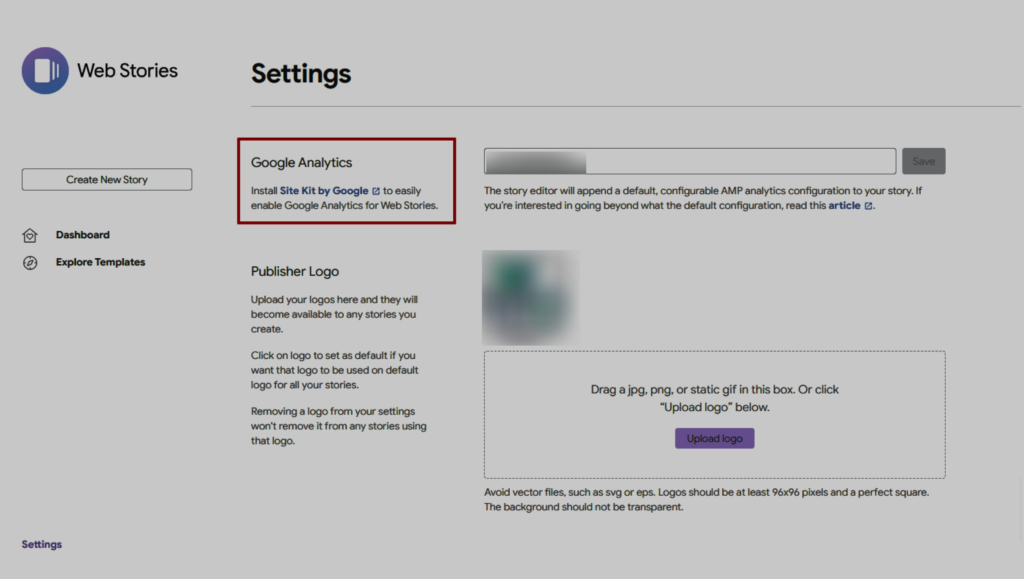
For a successful & profitable business, analysing your strategies & performance is crucial. It allows you to assess your company’s strengths & weaknesses, which helps you in making informed decisions. When it comes to measuring & analysing the performance of your Google Web Story, there are various effective strategies to consider:
- Seek user feedback through comments, ratings, or surveys to uncover strengths & weaknesses, refining your Web Story for better performance.
- Conduct A/B testing to experiment with different Web story variations, identifying the elements that resonate best with your audience & drive optimal results.
- Stay attentive to social media engagement metrics including likes, shares, & comments to keep track of the story’s popularity.
- Use web analytics tools like Google Analytics to measure your page views, engagement, & conversions & optimise your storytelling.
With the above steps & constant analysis of your story’s performance, you can refine your storytelling approach & create compelling Google web stories.
Also, read our beginner’s guide for creating Immersive Google Web Stories
Hence, by following the ultimate guide to install, customise, & optimise your web stories, you can unlock endless creative possibilities. Let your creativity shine through the magic of web stories.